The Lead source tool inside Infusionsoft could be an amazing addition to your digital marketing arsenal, but it can also be a bit of a mystery. There seems to be quite a bit of confusion as to how it actually works and what it actually does. In this article, we’ll focus on the most logical steps that you need to take in order to capitalize on lead source tracking so that you can know exactly which of your marketing efforts are paying off.
Where Is the lead source tool exactly?
Before you can even start utilizing you have to find it as it’s not readily available from the drop-down menu. Click the main drop-down menu and choose: Marketing->Settings->Lead Sources.
Generating effective lead sources.
For this to work properly you’ll need a bit of background information: Infusionsoft in their infinite wisdom have done us all an amazing favor by placing tracking code at the bottom of every web form that you create in Infusionsoft.
But what does this code track exactly? It tracks things like the referring domain, the time on-page, and a whole slew of other statistics that in most cases you don’t really need. But, the referring domain is a pretty important thing because that tells you where your lead traffic is coming from.
When you first launch your Infusionsoft app, you don’t really have any referring domains, but once people start filling your web forms this section gets filled up pretty quickly. If you’ve been using Infusionsoft for a while now, open up the lead source tool and you’ll see a whole list of domains that, until now, you may have had no idea existed. There’s no way to turn this feature off and you can’t delete lead sources either, only set them as inactive.
The real problem here is that you’re not really tracking the information that is valuable to you as an advertiser.
So here is your 4 step guide to setting up better lead tracking.
Step #1:
Generate your own lead sources so that you can know exactly where your traffic is coming from. And we’re not just talking about different domains were talking about different ads on the same domains. For example: imagine you are running an ad campaign that has 20 different versions of an ad and you want to know which one converts the best and makes the most money.
In order to create your own lead sources and name them properly, please visit this Infusionsoft help page. Essentially you can name them whatever you want, for example, Google Display Ad #1, Google Display Ad #2 etc…
Step #2
In order to associate the cost of advertising with the effectiveness of each ad, you need to set the “expenses” of each lead source.
Click on the tab labeled Expenses when editing a Lead Source. Click “add expense” and fill out the required information. You can select monthly recurring or you can set a one-time total expense etc. Save and you’re done.
When you go to Marketing-> Reports-> Lead Source ROI and hit “search,” all your lead sources will appear. The first time you view this information you will not have any expenses associated with the lead sources.
Essentially what this means is is that you can associate the lead source with an expense and if people pay through Infusionsoft you can assess pretty quickly your ROI for each lead source. Pretty cool right?
Step #3
Put a default lead source (such as Organic Free Traffic) as a hidden field in your web forms in the campaign builder. Navigate to: Marketing-> Campaign Builder -> Campaign – > Web Form
Add the hidden Field Snippet, then from the dropdown menu select Lead Source. Set the value to a Lead Source to A default setting such as Organic (Category) – Traffic to My Website (Name)
Remember, this is a default value. Without setting up the lead source tracking system Properly, all leads that fill out this web form will be set to this same value. That information is not as helpful as knowing exactly where the traffic came from and how much you paid for it. Right?
In order to do that proceed to step four.
Step #4
We need the flexibility to set the lead source of a contact in the web form in order to avoid it being set to the default value. Therefore we need to make it dynamic. To accomplish this specific task we need a plugin for WordPress (if your website is not WordPress then you may need to come up with some javascript solution) which can change lead sources dynamically.
There is a plugin for WordPress that we use to accomplish this, it’s called FormLift.
FormLift is a WordPress plugin specifically designed to deal with Infusionsoft Web Forms. Among a whole host of other functionality, which would likely be beneficial to your current lead capture system, it comes with the following handy feature; It can auto populate form data based on URL parameters.
Have you ever seen a link that looks something like this.. ?parameter=something_useful. Without getting into the details you need to make the referring link to a landing page to be ?inf_field_LeadSourceId=32, where 32 is the number of the ID for the specific lead source that you created in the lead source tool within Infusionsoft.
So why do you need that? Because there is a special code within the software that overwrites the default value of the lead source in the web form that we set earlier. The software actually looks at the URL and checks the dynamic value passed from the referring domain and overwrites the default value in the Infusionsoft web form. So when the contact submits, the lead source is now the one passed in the link, and not the default one.
So let’s say you wanted to track the traffic from this blog post to the FormLift webpage. The link would be https://www.trainingbusinesspros.com/formlift/?inf_field_LeadSourceId=1196. 1196 is the number of the ID for the lead source that I previously created in the lead source tool.
If you were to click that link, to learn about the FormLift plugin for WordPress, I would know in my lead source reporting tool how many leads came from this very blog post that you are reading now.
Now I don’t know about you, but I think that’s information that every business needs to know. Anyone want to see a print ad or radio ad do that? Not a chance.
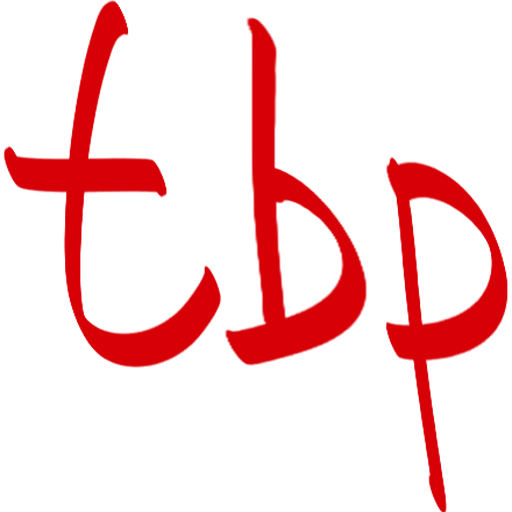
[…] If people are opting in, but you can’t figure out where they are coming from, the go here. […]